Register an FactroyTalk Batch Extractor
Perform the following steps to register an
FactoryTalk
Batch extractor:- Click theExtractor Infotab from the left pane.TheExtractor Listingpage is displayed.
- Click the [+] icon from the top-left corner of the page.Extractor Info Tab
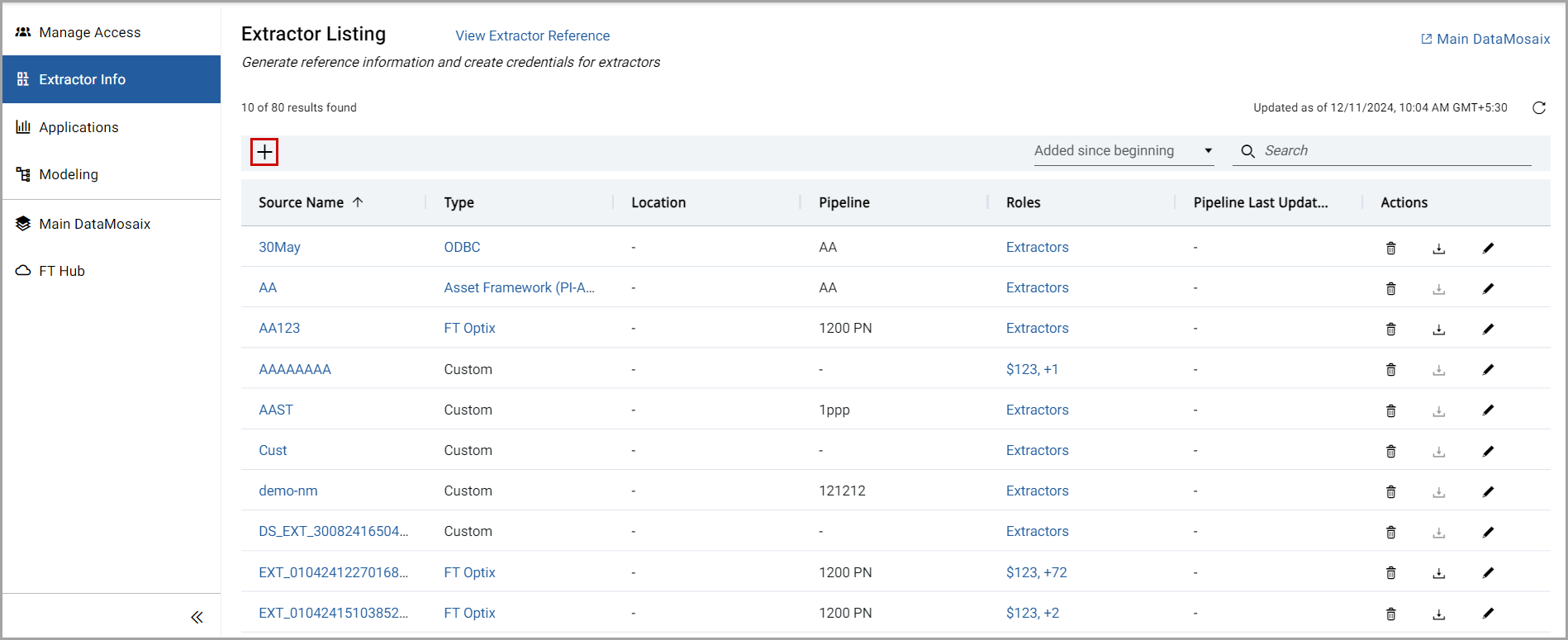 TheExtractor Info Detailpage is displayed.Extractor Info Detail Page
TheExtractor Info Detailpage is displayed.Extractor Info Detail Page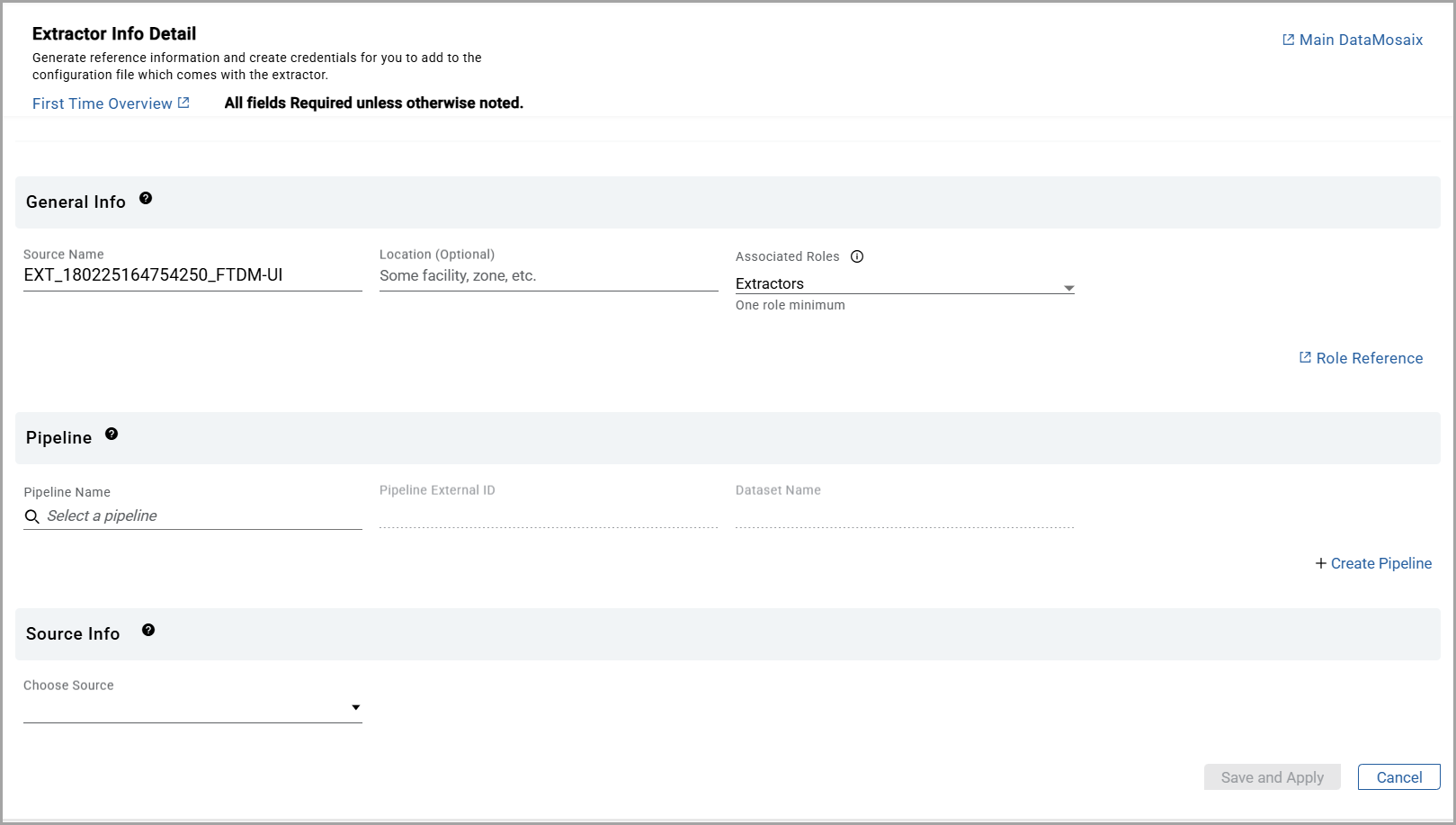
- In theGeneral Infosection, provide the following details:
- Source Name: By default, DataMosaix generates a source name. The user can also provide a unique name for the extractor.NOTE:The source name serves as the identifier for your extractor. Users can search for an extractor using the source name. For example: EXT_140623100541786_createproject_v1. Here, EXT stands for extractor, 140623 is the date in ddmmyy format, 100541786 is the timestamp in hhmmssSSS format (SSS represents milliseconds), and createproject_v1 is the project the user is currently working on. The user can use the default source name or create their own."
- Location(Optional): Provide the location details for which the user is creating the extractor.NOTE:This information can help the user identify an extractor when there are many extractors for different plants/sites/locations.
- Associated Roles: By default, theExtractorsrole is selected. Users must choose at least one role from theAssociated Rolesdrop-down list. The user can also select multiple roles from the drop-down list. Use the search bar to find a specific role. If the user wants to apply all roles to the application, select theSelect Allcheckbox.NOTE:ClickRole Referenceto view various roles and capabilities. TheAssociated Rolesdrop-down is visible and available only for Project Admin users or users within the organization with a Project Admin role assigned.General Info Section
 In thePipelinesection, the user can create a new pipeline or use an existing pipeline.
In thePipelinesection, the user can create a new pipeline or use an existing pipeline.
- To use an existing pipeline, select the required option from thePipeline Namedrop-down list. ThePipeline External IDbox andDataset Namebox are auto populated.
- To create a new pipeline, perform the following steps:
- Click+ Create Pipeline.TheCreate Pipelinedialog box is displayed.Create Pipeline Dialog
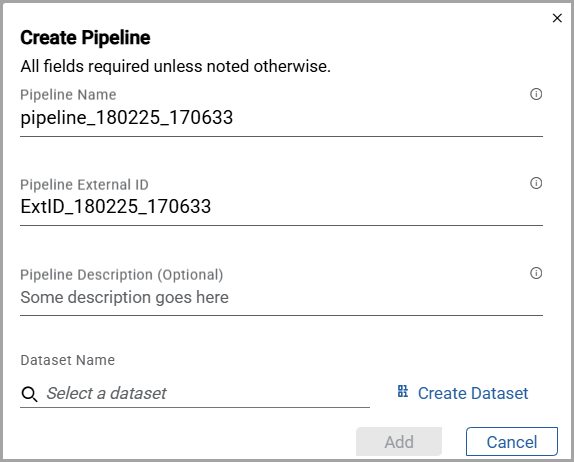
- Provide the following Pipeline information:
- Pipeline Name: By default, DataMosaix generates a pipeline name. The user can also provide a unique name for the pipeline.
- Pipeline External ID: By default, DataMosaix generates a pipeline external ID. The user can also provide a unique external ID for the pipeline.
- Pipeline Description(Optional): Provide the description for the pipeline.
- When creating a pipeline, either select an existing dataset from theDataset Namedrop-down list or create a new dataset.If the user wants to create a new dataset, clickCreate Datasetand provide the following information:
- Dataset Name: By default, DataMosaix generates a dataset name. The user can also provide a unique name for the dataset.
- Dataset Description: Provide the description for the dataset.
- ClickAdd.The Pipeline and Dataset information is displayed on theExtractor Info Detailpage.Create Dataset
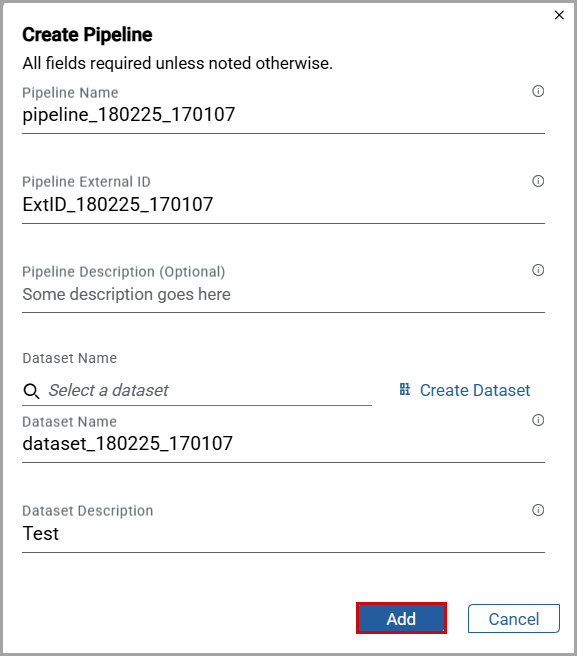
- In theSource Infosection, perform the following steps:
- Choose Source: Select theFT Batch (Beta)source from the drop-down list.
- Mode:SelectSingleif data is to be pushed into CDF once andContinuousotherwise.
- Interval: Provide the interval value in hours.
- Connection-string: Provide the connection string to establish the connection.
- ClickSave and Apply.Source Info - FactoryTalk Batch Extractor
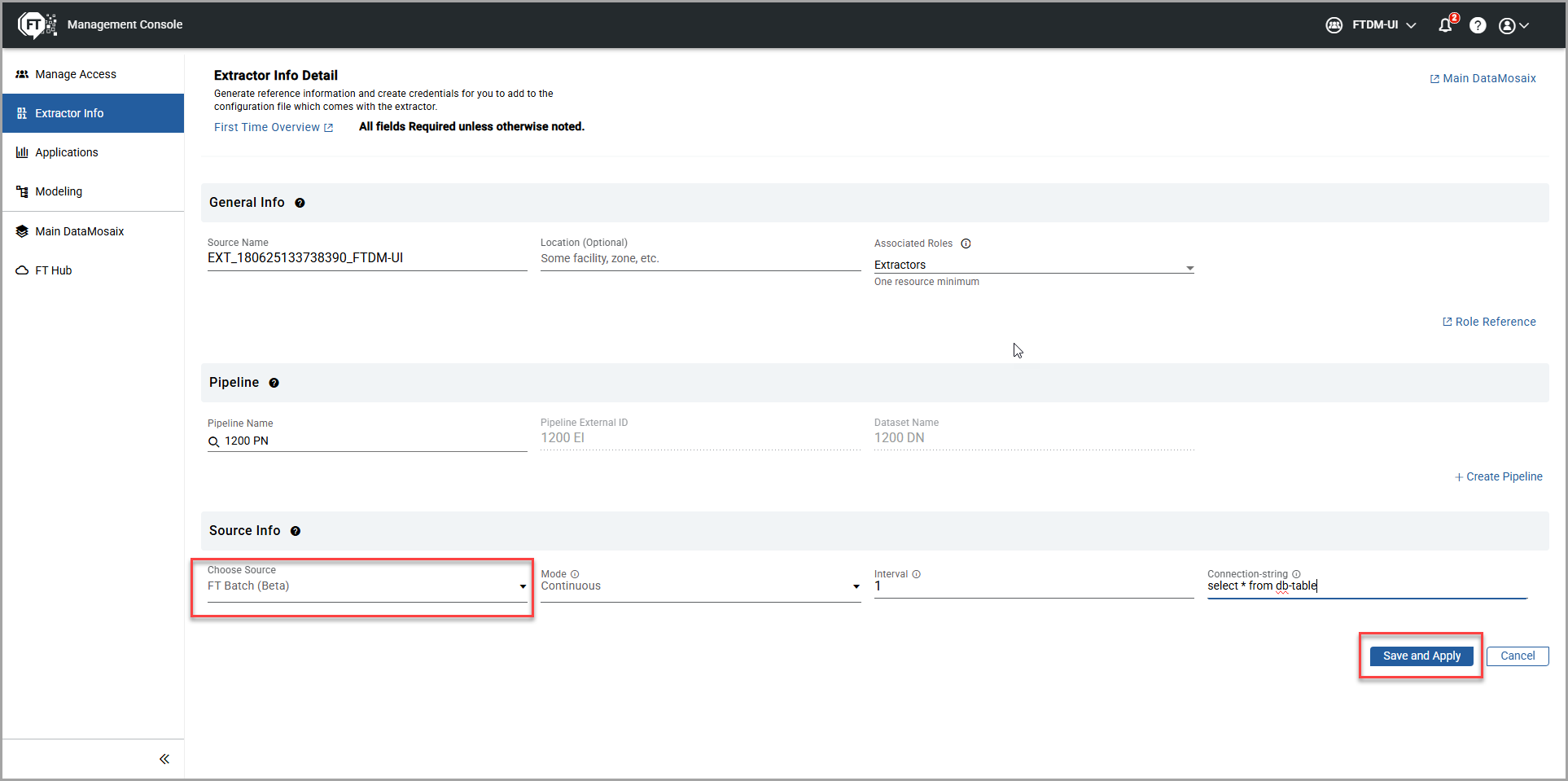 NOTE:TheSave and Applybutton is enabled after the user provides all the required details.TheGenerated info Saveddialog box is displayed, and it contains the configuration information. ClickView generated configuration fileto view the configuration file details. ClickCopy Allto copy and save the information to local machine.
NOTE:TheSave and Applybutton is enabled after the user provides all the required details.TheGenerated info Saveddialog box is displayed, and it contains the configuration information. ClickView generated configuration fileto view the configuration file details. ClickCopy Allto copy and save the information to local machine. - ClickDownload.Theconfig.ymlfile is downloaded in theDownloadsfolder of your local machine. It contains all the configuration information needed to run the extractor.
- ClickCloseto close the dialog box.Generated Info Saved Dialog
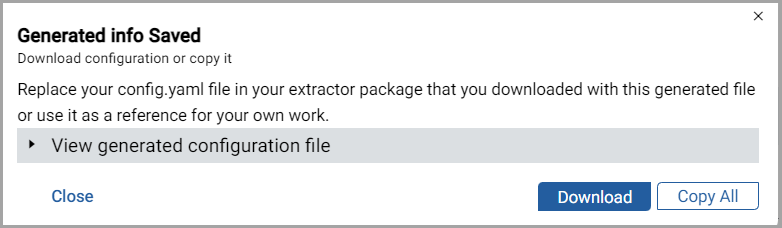 The new extractor is displayed in theExtractor Listingpage.
The new extractor is displayed in theExtractor Listingpage. - Under theTypecolumn, click theFT Batch (Beta)of the newly created extractor, it will be navigated to theCognitepage.Extractor Type - FactroyTalk Batch Extractor
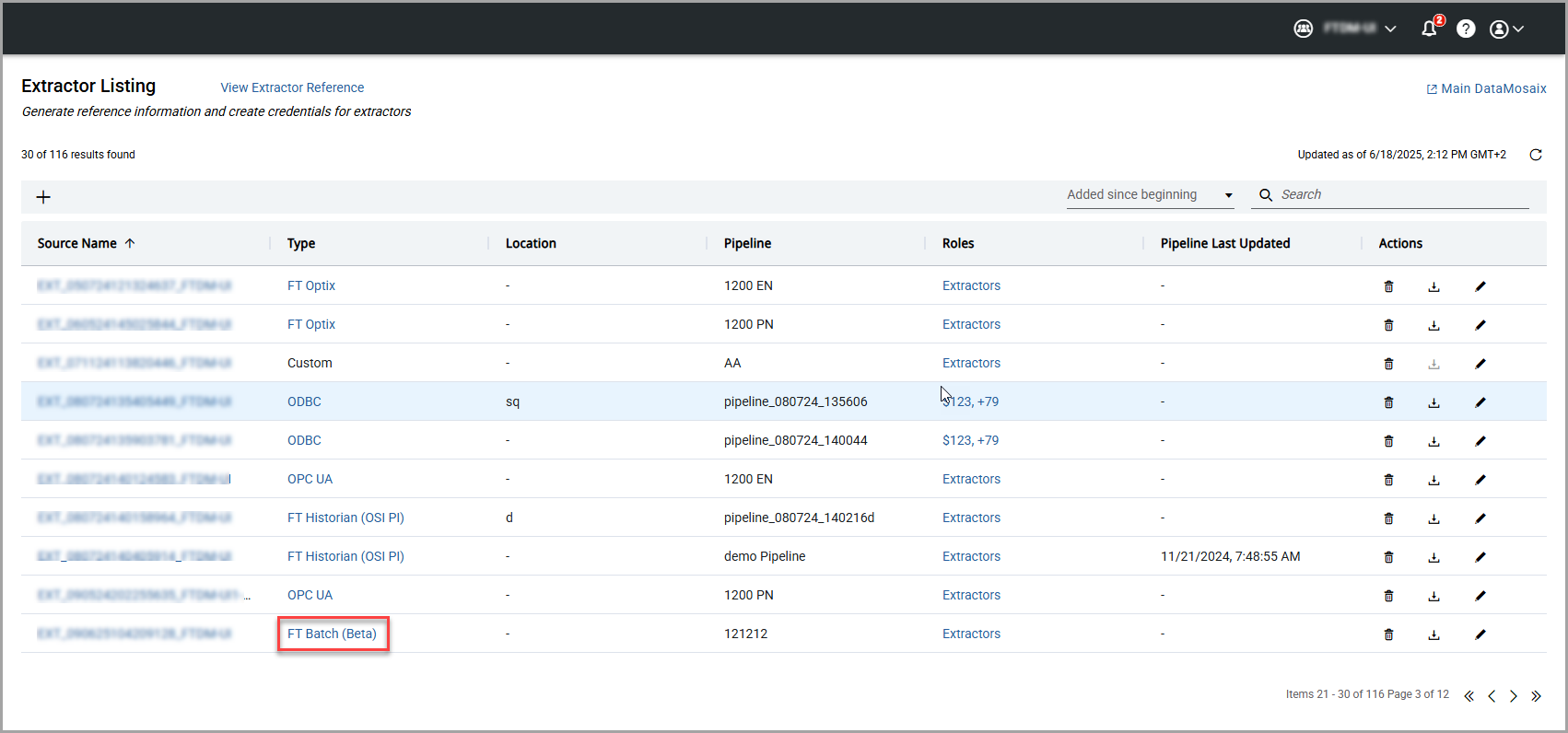
- ClickDownload extractorto download theFactoryTalkBatch extractor.Cognite Page
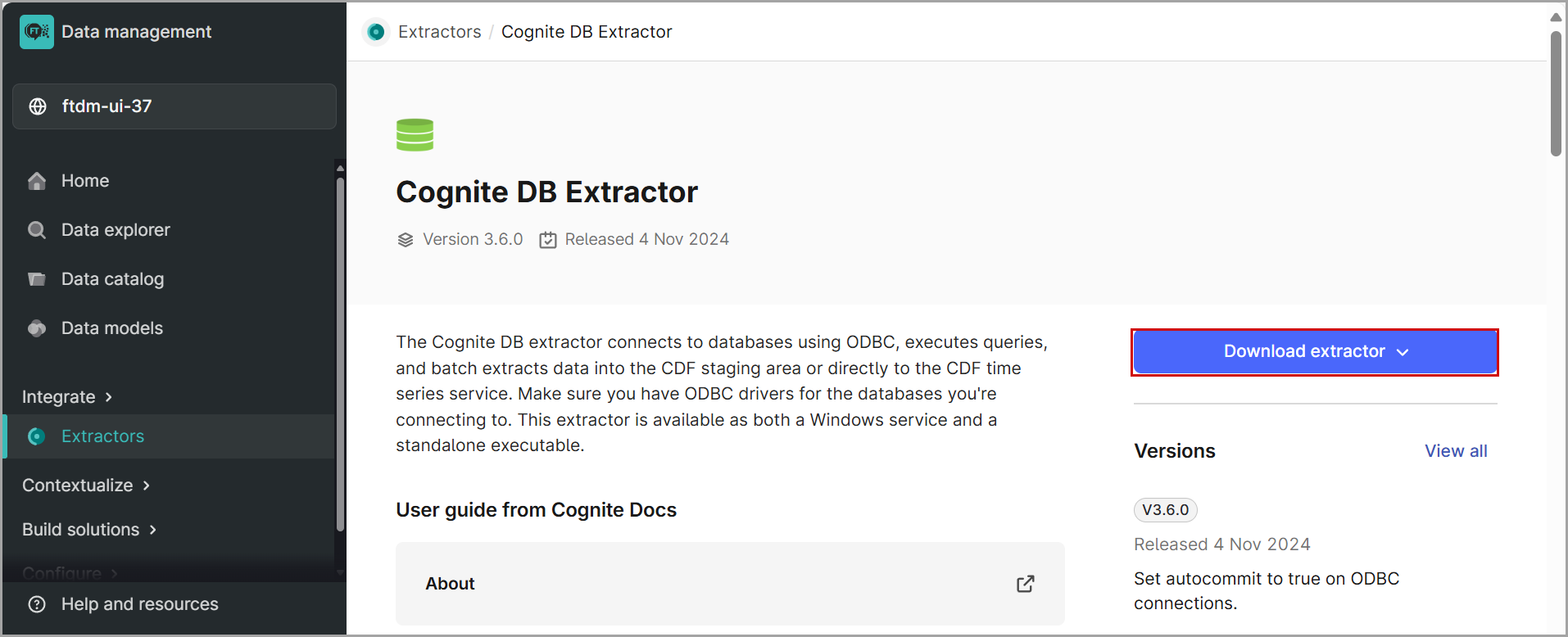
- Navigate to your project in CDF by clickingMain DataMosaixand selectIntegrate>Staging.Cognite Data Fusion - Staging
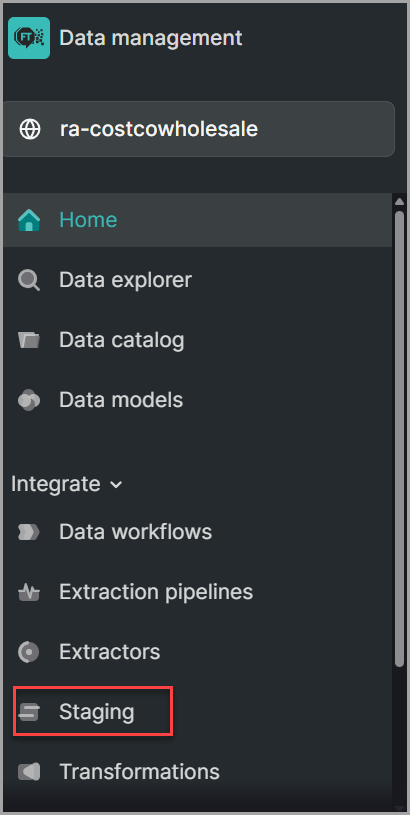
- ClickCreate Database.
- ClickCreate table. Provide a unique name for the table. The table name cannot be changed later.
- SelectCreate empty tableand clickCreate.
- Download the extractor to your local machine.
- Copy the downloaded .yml file to theconfigfolder where the extractor is installed.
- Navigate to theDBExtractorfolder and open the command prompt from this folder. Execute the extractor using the command:dbextractor-standalone-v3.1.4-win32.exe ./config.yml.
- Once the extractor has been configured and executed successfully, navigate to your project in CDF and open the pipeline by selectingIntegrate>Extraction Pipelines.
- Click the pipeline name for which you want to view the details, and then clickRun History.You should be able to view the information mentioning that the extractor has run successfully.Extractor Success Info
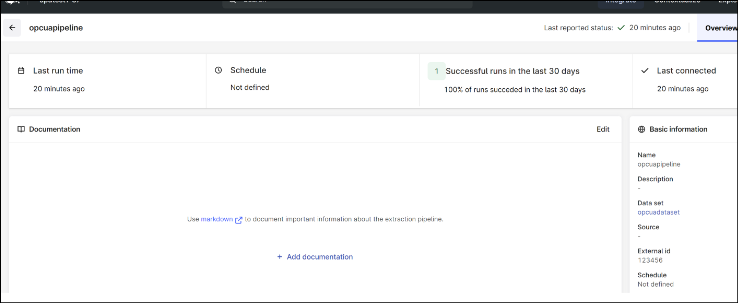
- SelectIntegrate>Stagingto verify if the data is inserted into the table.Cognite Data Fusion - Staging
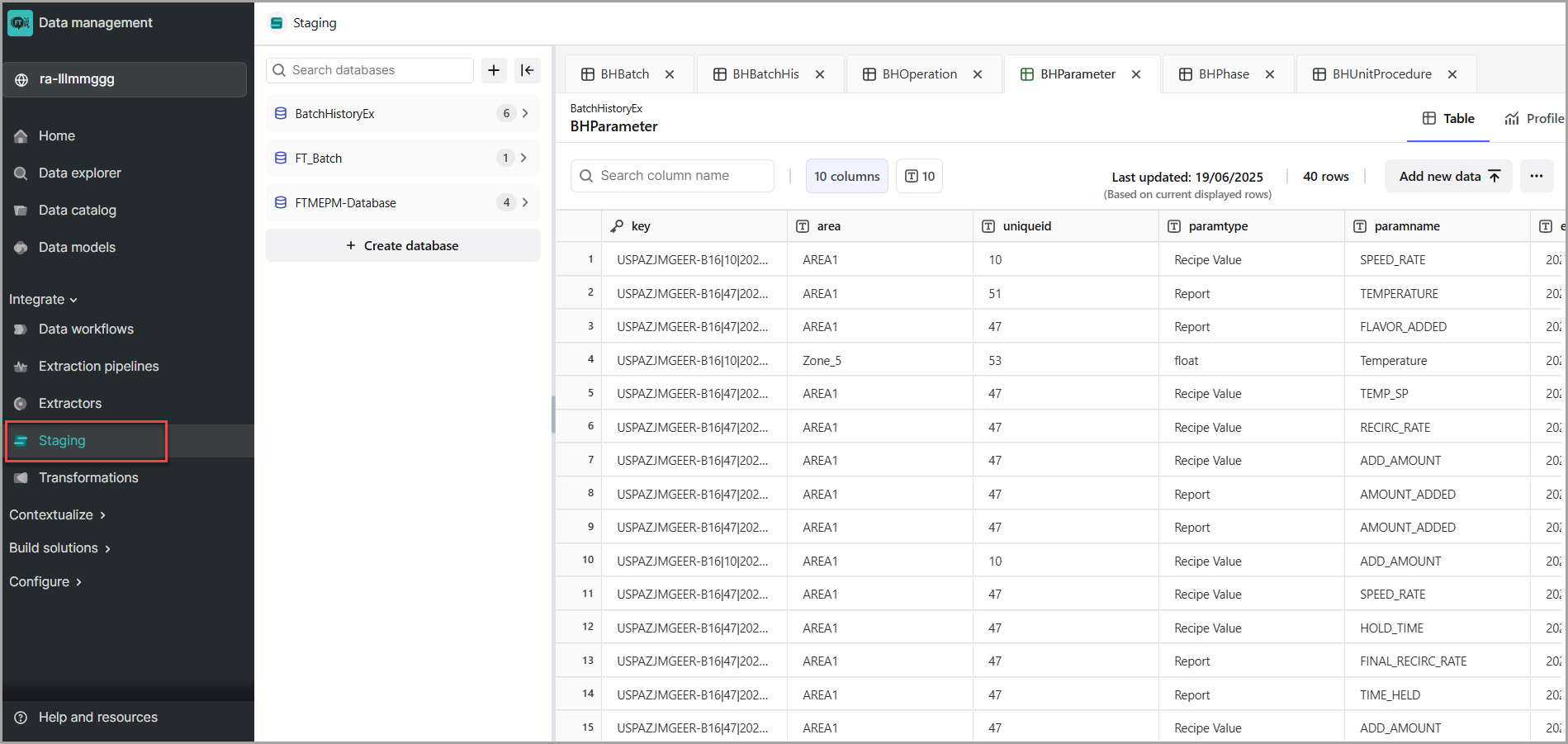
Provide Feedback
