Enable Kerberos Authentication in IE Browser
Perform the following steps to add the URLs to Trusted Sites in IE Browser:
- Open IE browser and click [
 ] icon on top-right corner of the window.
] icon on top-right corner of the window. - Select [Internet Options], the Internet Options dialog displays.Internet Options

- Go to the Security tab, click the [TrustedSites]icon.Trusted Sites
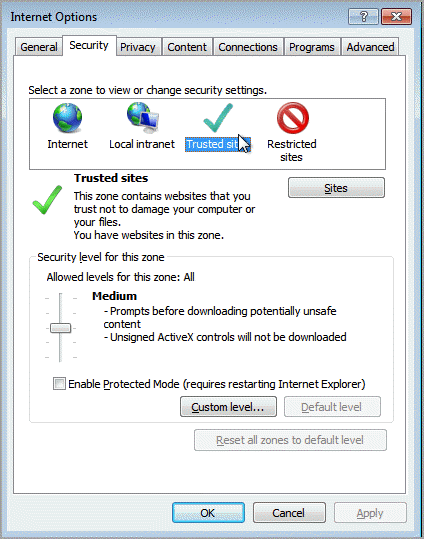
- Click [Sites], the Trusted Sites dialog displays.
- Enter the URL in “Add this website to the Zone” and click [Add].
- Click [Close]to close the Trusted Sites dialog.
- Click [OK] to close Internet Options dialog.Add Site
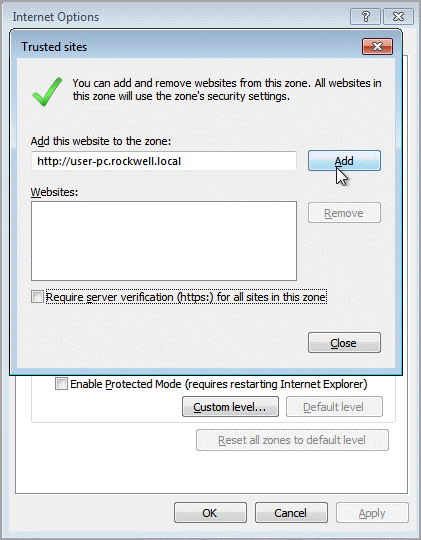
- Click [Custom Level...], the Security Settings - Trusted Site Zone dialog displays.Custom Level
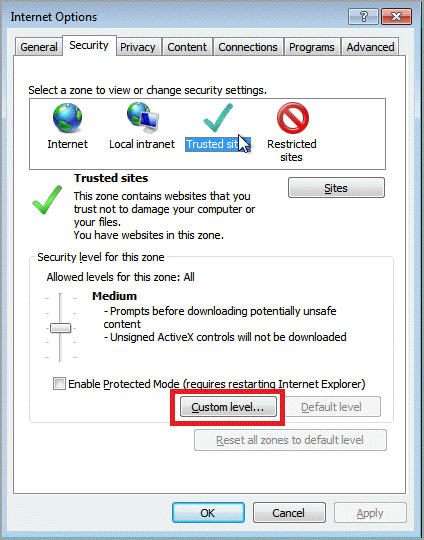
- Under User Authentication, select the [Automatic Log in with current user name and password] option and click [OK].Automatic Log in

- Redirect to the client URL, and Login with client machine username and password.For example:
- DataView:http://user-pc.rockwell.local:8080/AnalyticsDataView
- Edge:http://user-pc.rockwell.local:7980Log in Page
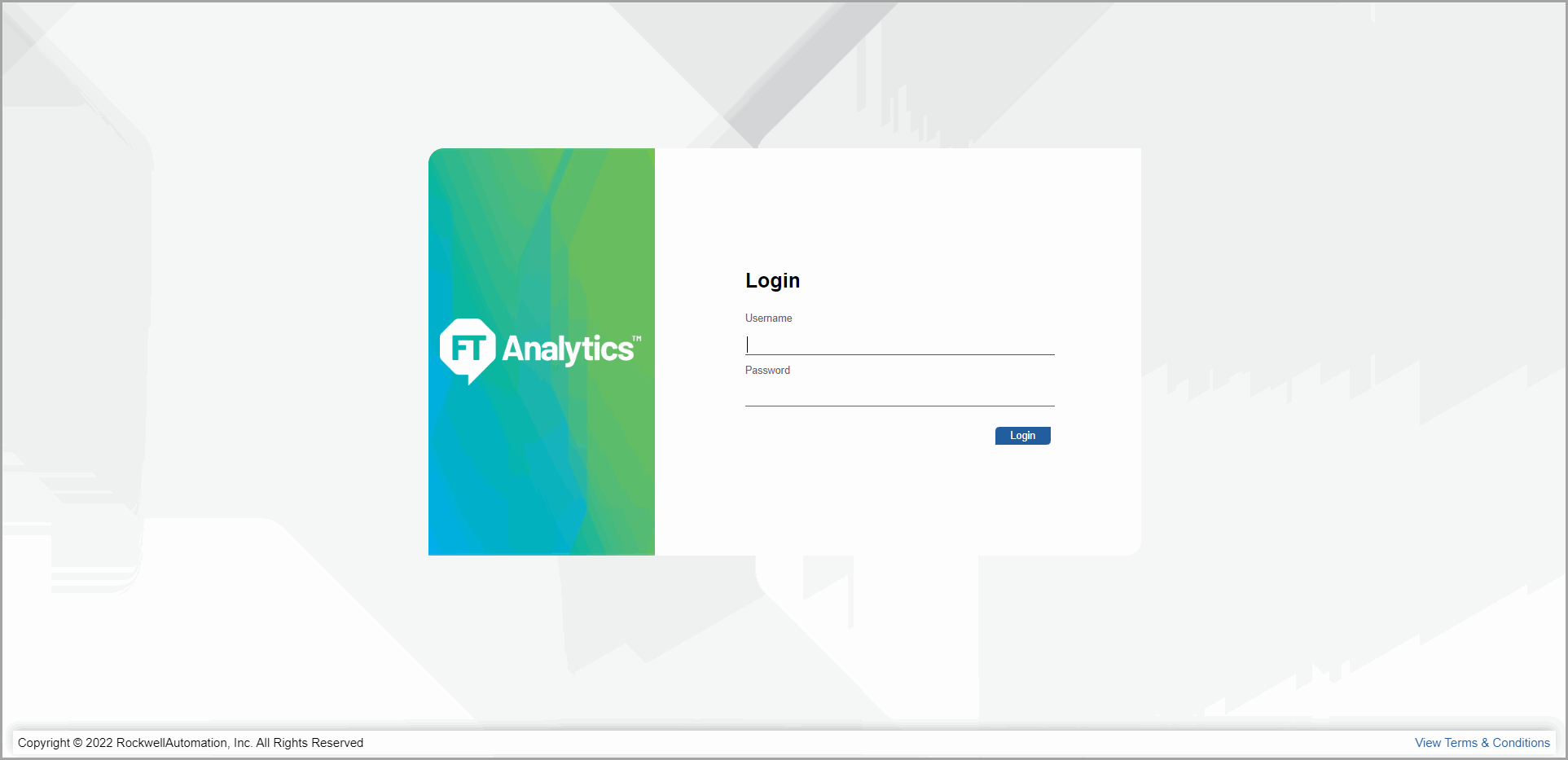
Provide Feedback
