Activate or Upgrade FactoryTalk® Optix™ Runtime Entitlement on Offline Target
Devices with Optix Embedded
FactoryTalk® Optix™
Runtime Entitlement on Offline Target
Devices with Optix EmbeddedTo activate or upgrade an entitlement on an offline target device, use an online computer
to retrieve entitlement key information and then install the entitlement on the offline
device. You must also install the Entitlement Manager on both the offline device and the
online computer as part of the Runtime Tools installation.
The Runtime Tools download is available at the
FactoryTalk® Optix™
landing page on the FactoryTalk®
Hub™
(sign in required).Complete the following steps when using Target Devices on which a starting license is included, such as
OptixPanel™
, OptixEdge™
, or EECM.- Purchase the entitlement or upgrade and allocate it to your organization as described in Allocate a FactoryTalk Optix Studio Pro entitlement to your organization.
- Sign in to theFactoryTalk® Hub™, select the appropriate organization, and click theFactoryTalk® Optix™tile.
- Create an Activation Request (.req) file on the offline device.
- On the runtime target device likeOptixPanel™,OptixEdge™, or Embedded Edge Compute, access the System Manager. To access the System Manager, enter the runtime target device IP address in the web browser.
- On the Welcome dialog box, enter the username and password, and select Continue.
- When the System Manager appears, click FT Optix on the left side of the screen.
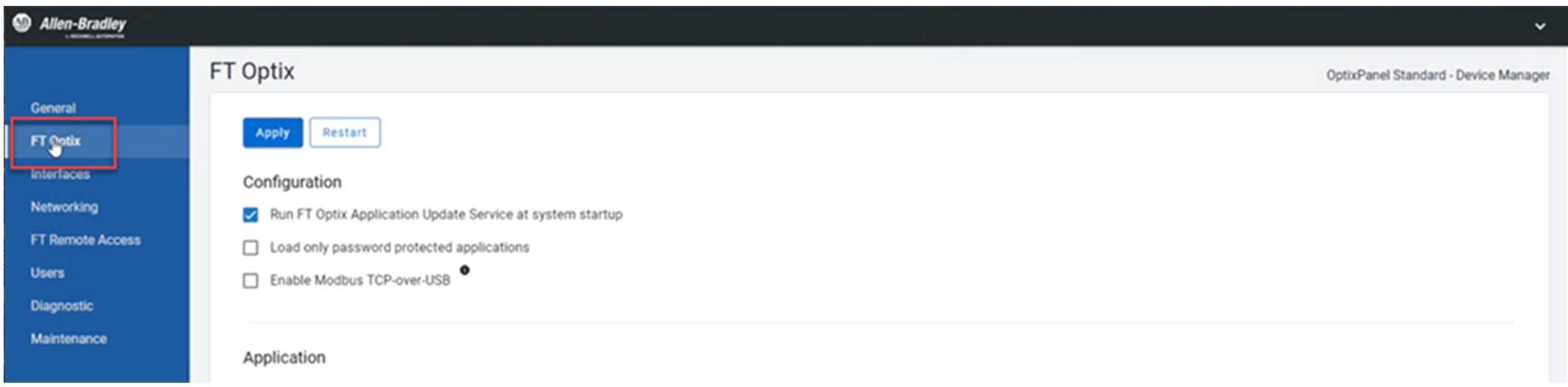
- Scroll to the Entitlement section, and select Offline.
- Copy the 25-character entitlement key. The entitlement key is required to activate or upgrade the entitlement. Enter your entitlement key and select Create.
- Name the Activation Request (.req) file and select Save, then OK.TIP: We recommend you use the entitlement key as the file name.
- Use the USB drive to transfer the Activation Request (.req) file to the online computer.
- On the online computer, open the Entitlement Manager, and select Online.

- Select Activate an entitlement for a different device. Select Next.
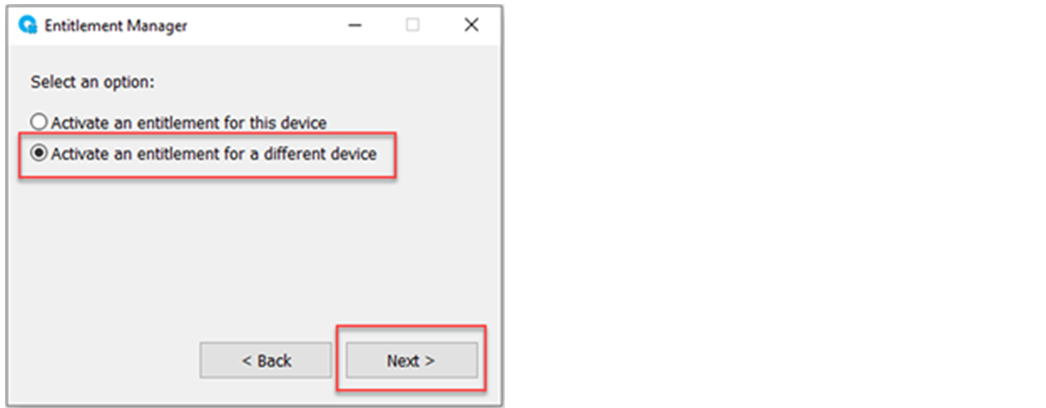
- Create an activated entitlement file on the online computer.
- Browse to the Activation Request file (.req) that you copied to the online computer. Select Open, then Activate.
 An Explorer window opens to save the new Activated Entitlement file (.ent).
An Explorer window opens to save the new Activated Entitlement file (.ent). - Accept the file name and select Save, then OK.
- Use the USB drive to copy the Activated Entitlement file (.ent) back to the computer used to access the System Manager of the Target Device with Optix embedded.
- On the runtime target device likeOptixPanel™,OptixEdge™, or Embedded Edge Compute, access the System Manager. To access the System Manager, enter the runtime target device IP address in the web browser.
- On the Welcome dialog box, enter the username and password, and select Continue.
- When the System Manager appears, click FT Optix on the left side of the screen.
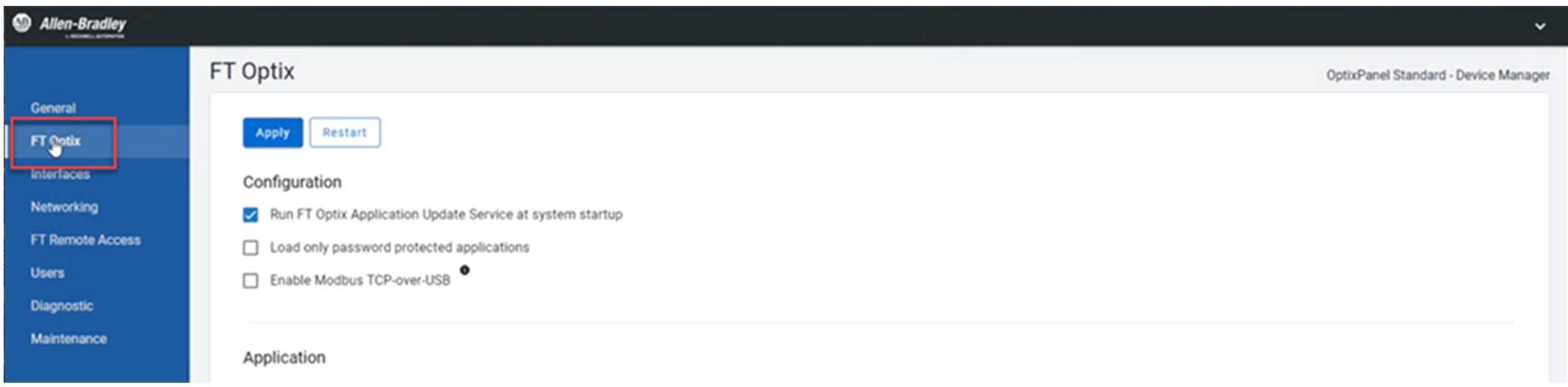
- Scroll to the Entitlement section, and select Offline.
- Select Install an already Activated Entitlement file (.ent) into this device. Select Next
- Browse to the Activated Entitlement file (.ent) that you copied. Select Open, then OK.The Entitlement Manager now displays the installed entitlement.
The entitlement is now installed and activated on the offline
runtime target device. On the online computer, return to the
FactoryTalk® Optix™
landing page and view Organization Entitlements to view and confirm the activation
date.Provide Feedback
