Activate or Upgrade FactoryTalk® Optix™ Runtime
Entitlement on Online Computers
FactoryTalk® Optix™
Runtime
Entitlement on Online ComputersTo activate or upgrade an entitlement on an online computer, you must
install the Entitlement Manager on the computer as part of the Runtime Tools installation.
The Runtime Tools download is available at the
FactoryTalk® Optix™
landing page on the FactoryTalk®
Hub™
(sign in required).Complete the following steps when using a personal computer or
ASEM™
6300 industrial computer running Windows®
that is connected to the
network.- Purchase the entitlement or entitlement upgrade and allocate it to your organization as described in Allocate a FactoryTalk Optix Studio Pro entitlement to your organization.
- Sign in to theFactoryTalk® Hub™, and click theFactoryTalk® Optix™tile.
- Navigate to Entitlements > Organization entitlements and confirm that the entitlement has been allocated to the Organization.
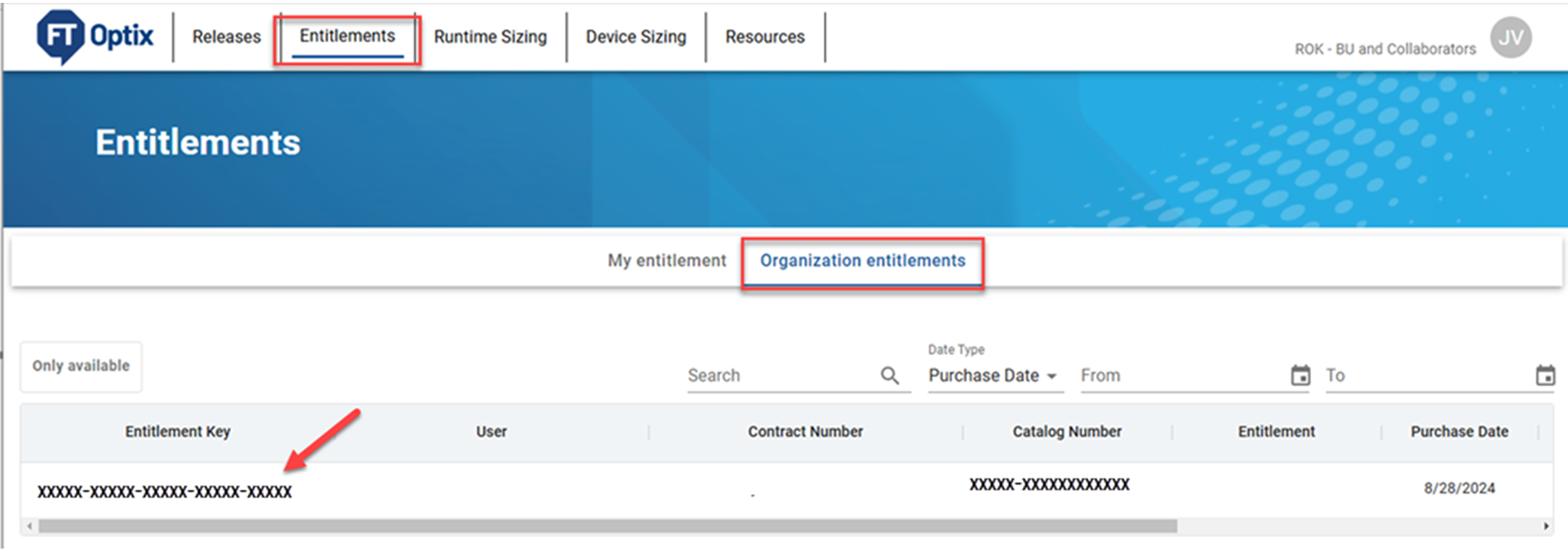
- Copy the 25-character entitlement key. The entitlement key is required to activate or upgrade the entitlement.
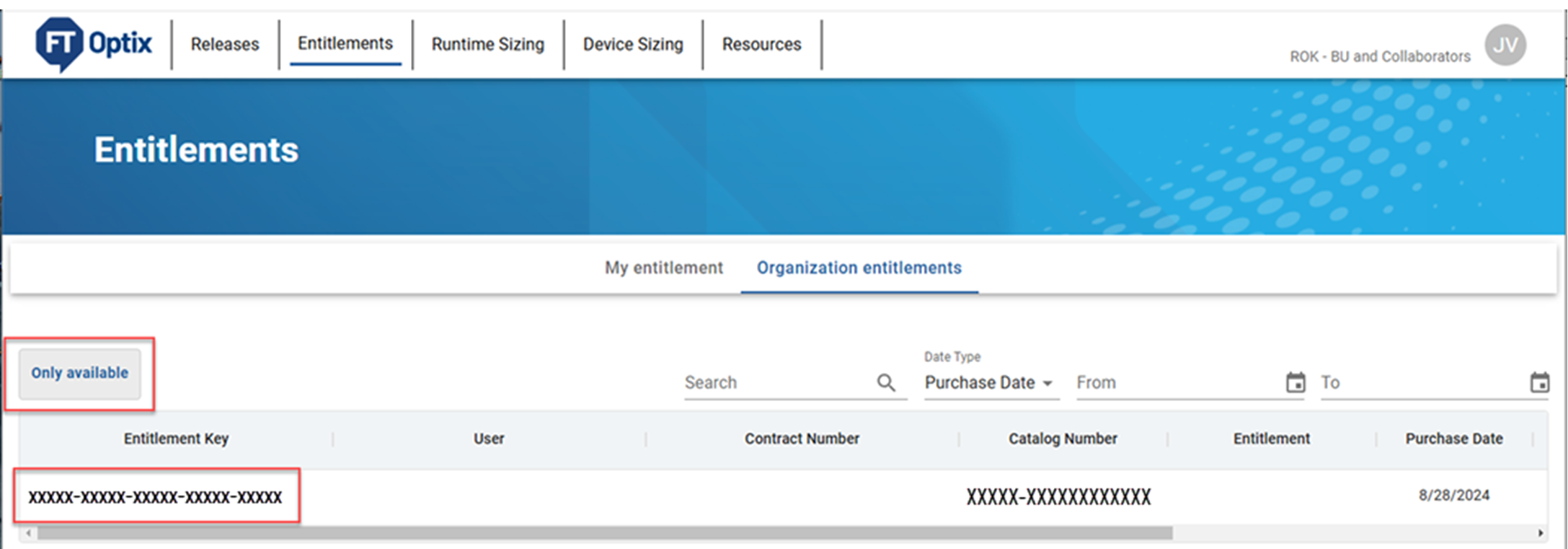
- On the runtime target computer, open the Entitlement Manager tool.
- Select Online.

- Select Activate an Entitlement for this device. Select Next.
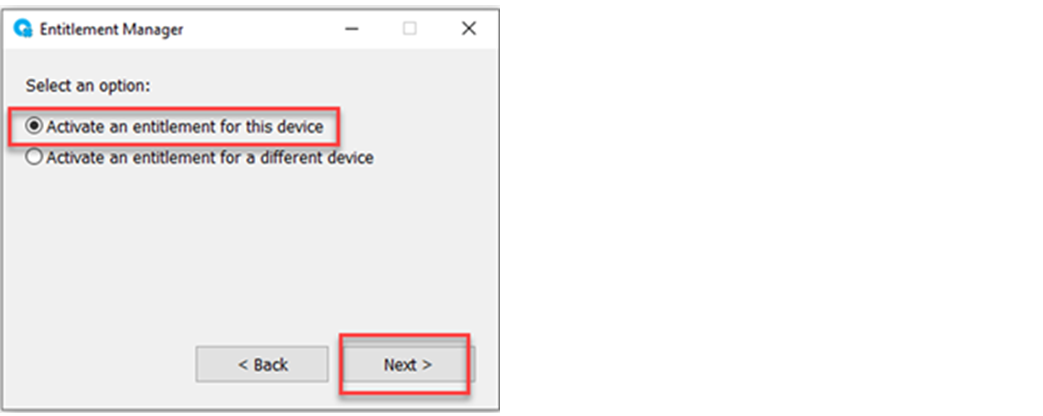
- Enter your entitlement key, and select Activate.
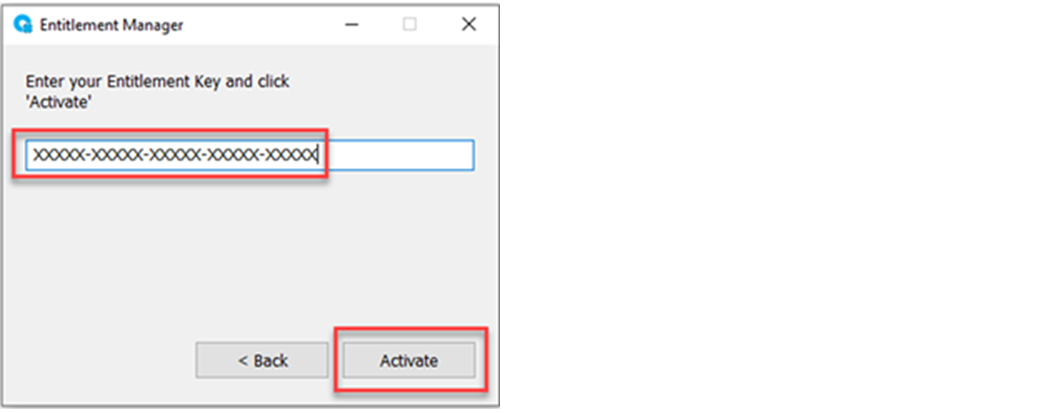
- Select OK.
Provide Feedback
