Add Report
The user can add reports from Site, Area, Work center, and Work units levels. The steps are similar for all the levels.
NOTE:
The following points are required to generate Report:
- The respective hierarchy to be configured correctly.
- Under the respective node, the required meters to be configured, and correct tag mapping to be done.
- For the Cost report, the respective rate schedule should be configured at the Site level.
- For the Emission report, the respective emission factor should be configured at the Site level.
- For the Energy report, the respective default unit should be configured at the Site level.
Perform the following steps to add the report at the Work Units level:
- On the left navigation menu, clickReports.
- Click a Work Units from the hierarchy list.
- Click theReportstab and clickAdd Report.NOTE:If the Reports already exist, from the bottom left corner, clickAdd.
- In theAdd Reportdialog, set these parameters:
- Report Name: Provide a name of the report.
- Report Type: Select a report type (Consumption and Demand, Cost, or Emission) from the drop-down list.
- Resource and Utility Type: Select the required Resource and Utility type from the drop-down list.
- Time Scope: Select the required Time Scope from the drop-down list.
- Description: Provide any description of the report, if required.
- Share Report To (optional): Select any required recipients from the available list in the drop-down, if required.
- ClickAdd.Add Report
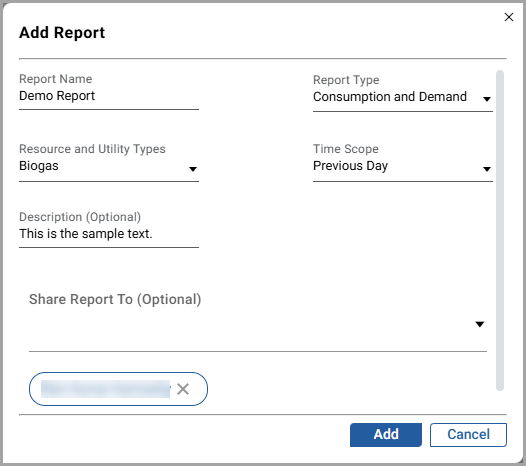 The “Report added successfully” message is displayed.Report Added Successfully
The “Report added successfully” message is displayed.Report Added Successfully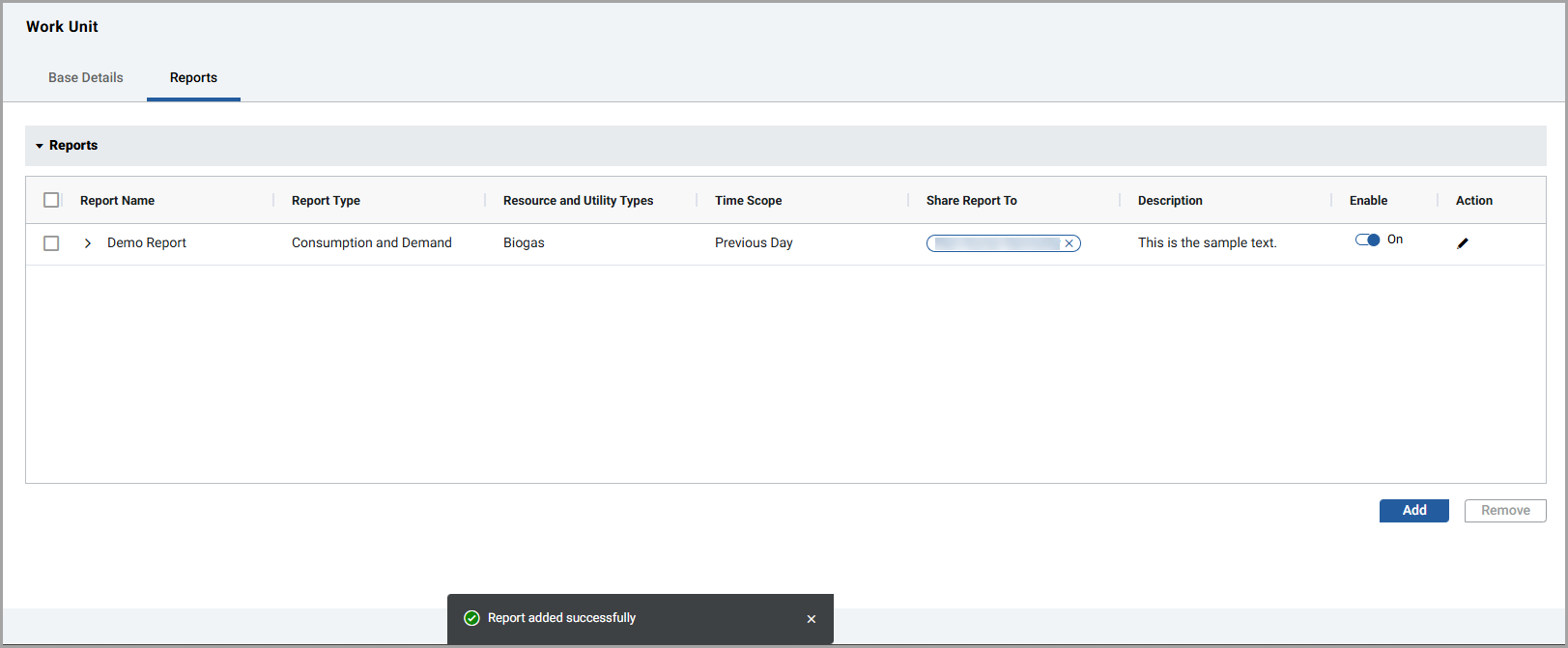
Provide Feedback
