Safety Signature States
A signature can have three states as indicated by its color: blue, black, or gray.
Blue Signature
A signature appears blue in these scenarios:
- After the first generation of the safety signature
- After any subsequent generation of the safety signature to indicate a change to a safety element or one of its child elements
In the following example, the Safety Signature report shows blue signatures as a result of the following workflow:
- Generate a safety signature for the first time.
- Create a safety tag in the S_DE1 program.
- Generate the safety signature a subsequent time.
- Generate the Safety Signature report.
The creation of the safety tag in step 2 results in blue signatures for these elements:
- Parameters and Local Tags child element
- S_DE1, T01_Safety, and Safety Application parent elements
Blue Parent and Child Signatures
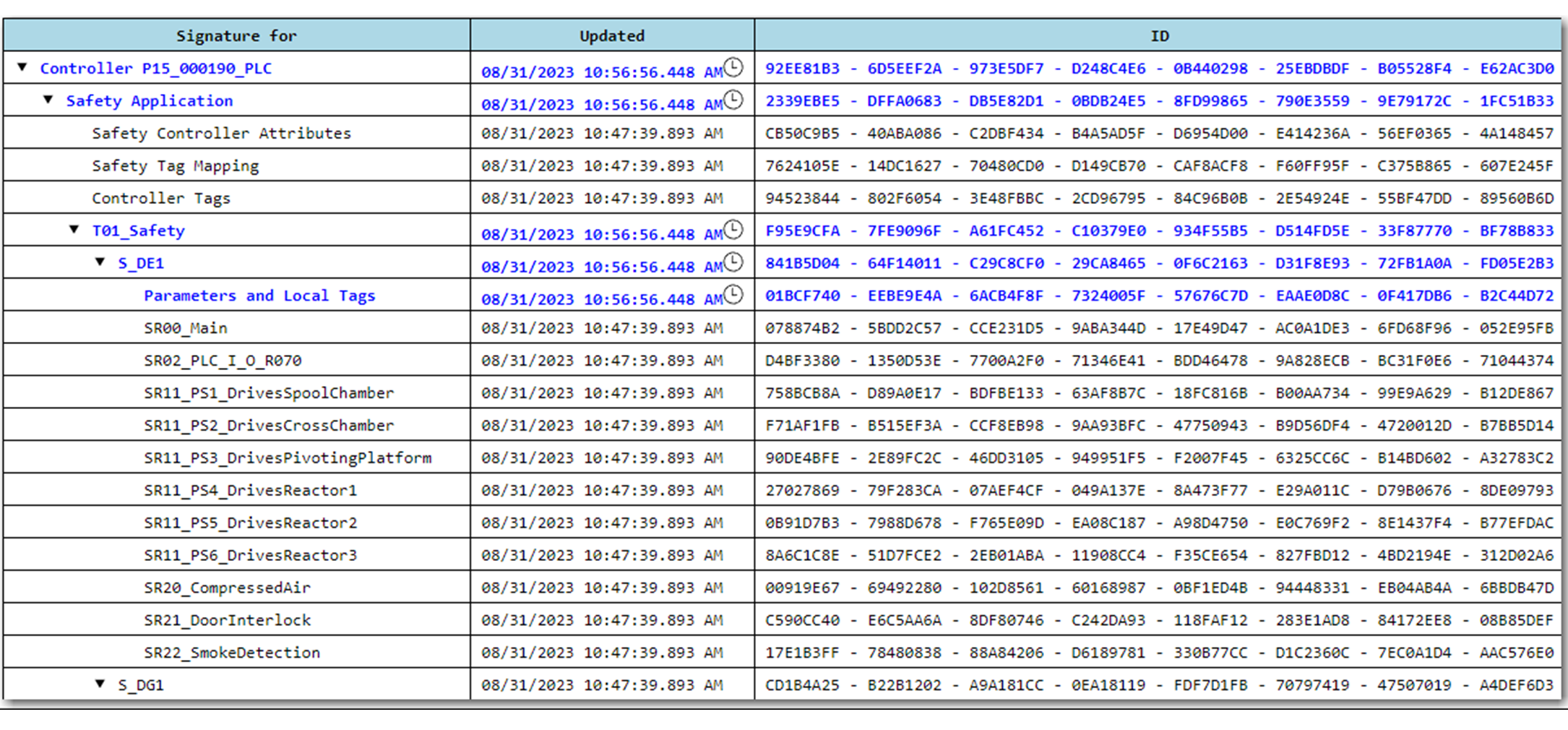
Black Signature
A signature appears black after any subsequent generation of the signature when no change occurred to the safety element or any of its child elements.
Gray Signature
A gray signature is an unknown signature. An unknown signature occurs when the Logix Designer application cannot verify that the signature ID matches the associated value. Unknown signatures cannot be used for certification and must be updated.
A signature appears gray when you perform any of the following workflows:
- Delete the safety signature
- Create a controller project from an imported project with an existing safety signature
- Copy a safety signature element with an existing signature
Provide Feedback
