Generate the Safety Signature
The safety signature is composed of a safety signature ID and a time stamp. The safety signature ID applies to the entire safety portion of the controller and uniquely identifies each project, including its logic, constant data, and configuration.
ATTENTION:
The safety signature is required for the controller to operate at a SIL 2 or SIL 3 rating. Controller operation without a safety signature is only suitable during development.
Before you generate the safety signature, make sure the following requirements are met:
- Your programming tests are complete, but verification testing has not begun.
- The programming software is online with the controller.
- With firmware revision 37 or earlier, the controller must be in Program/Remote Program mode. With firmware revision 38 or later, the controller can be in Remote Run, Program/Remote Program, or Remote Test mode.ATTENTION:When the controller is in Program mode, outputs are commanded to their Program mode state, which can cause a dangerous situation.
- The controller is safety-unlocked.
- The controller has no safety forces or pending online safety edits.
- If a constant safety tag value was changed online, the project must be saved with an upload of the online tag values.
- The safety task status is OK.
IMPORTANT:
When the safety application has been validated, there can be scenarios that require a redownload even though the safety application has not changed. For example, you make changes to the standard application, but not the safety application.
To verify that the correct safety application is downloaded, manually record the safety signature after initial creation and check the safety signature after every download to make sure that it matches the original sign.
You can generate the safety signature in three ways:
- From the Safety tab of the Controller Properties dialog box, click Generate, as shown in the figure below.
- From the Tools menu, select Safety > Generate Signature.
- From the Safety Status menu, select Generate Signature.
The programming application automatically uploads the safety signature after it is generated.
Generate Safety Signature
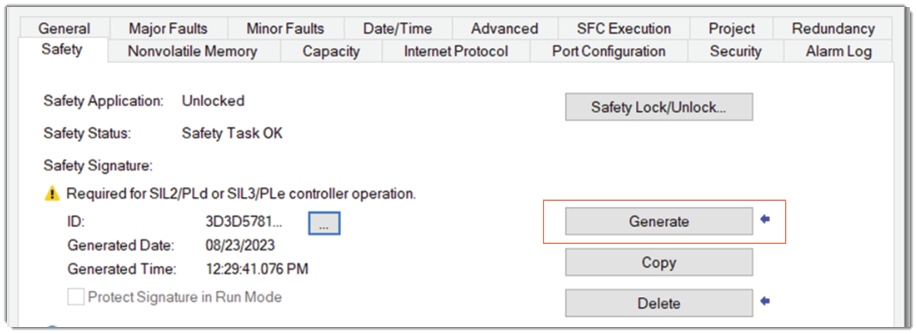
To view and copy the entire 64-character signature ID, click the Ellipse button next to the ID to open the Safety Signature ID dialog box.
Safety Signature ID

TIP:
Safety signature creation and deletion are logged in the controller log. For more information on accessing the controller log, refer to Logix 5000 Controllers Information and Status Programming Manual, publication 1756-PM015.
When a safety signature exists, the following actions are not permitted in the safety portion of the application:
- Online/offline programming or editing, including safety Add-On Instructions
- Force safety I/O
- Change the inhibit state of safety I/O or producer controllers
- Safety data manipulation, except by safety routine logic
- Download a new safety application
You can update the firmware when a safety signature exists by using the Redundancy System Update (RSU) process.
Copy the Safety Signature
You can use the Copy button to create a record of the safety signature for use in safety project documentation, comparison, and validation. When you click Copy, the safety signature ID, date, and time components are saved to the
Windows®
clipboard.Delete the Safety Signature
ATTENTION:
When you delete the safety signature, all safety functions are impacted and require additional safety measures while the safety signature is removed.
After you delete the safety signature, you must retest and revalidate your system at some level to meet SIL 2/PLd or SIL 3/PLe.
To delete the safety signature, click Delete. The safety signature cannot be deleted when the following is true:
- The controller is safety-locked.
- The controller is in Run mode with the switch set to RUN.
- The controller is in Run or Remote Run mode with Protect Signature in Run Mode enabled.
Provide Feedback
