Configure Dual-IP Mode in the Logix Designer Application
You can configure the controller for Dual-IP mode with the
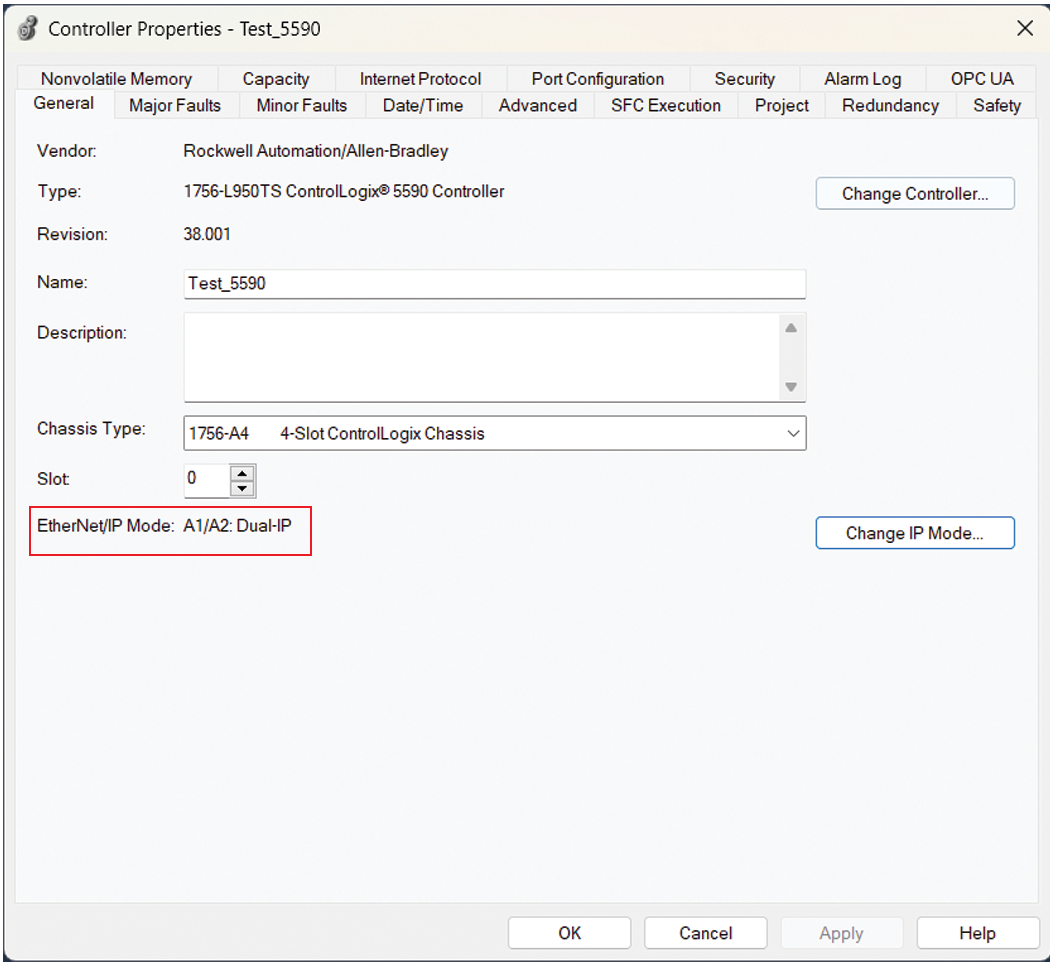
Studio 5000 Logix Designer®
application. The EtherNet/IP™
mode is Dual-IP by default and is displayed on the General tab in the Controller Properties dialog box.
IMPORTANT:
With
ControlLogix®
5590 controllers, the Ethernet ports on the controller itself are labeled 1 and 2. In programming and communication software, the ports are described as A1 and A2.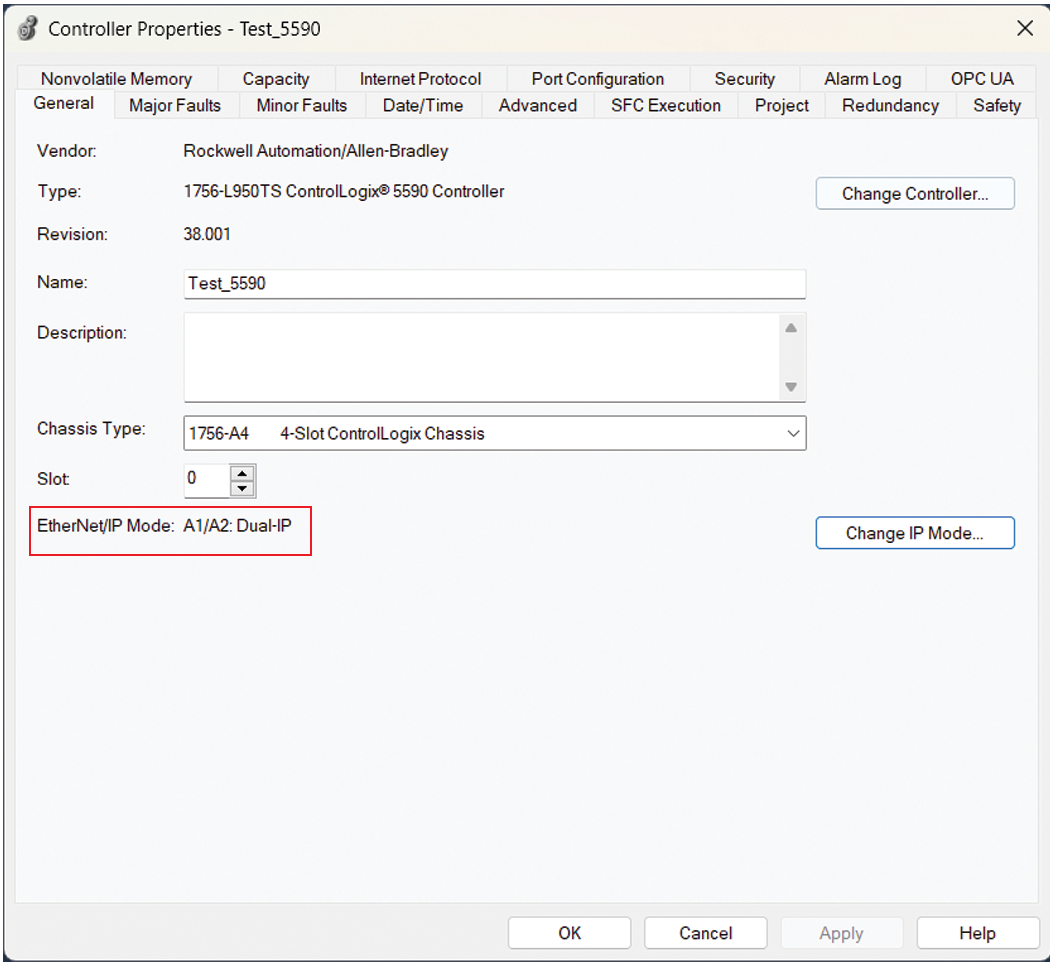
You set the IP address and subnet mask on the Internet Protocol tab.
TIP:
When you set the IP address and subnet mask, we recommend that you use a USB connection from the workstation to the controller.
Use this procedure to set the IP address on port 1 and port 2.
- Confirm that the project is online.
- Confirm that the controller is in one of the following modes.
- Program
- Remote Program
- Remote Run
You cannot change the IP address or subnet mask if the controller is in Run mode. - Click the Internet Protocol tab.
- From the Port dropdown menu, choose an Ethernet port.
- Click Manually configure IP settings.
- Assign the IP address and network mask values.
- Click Apply.
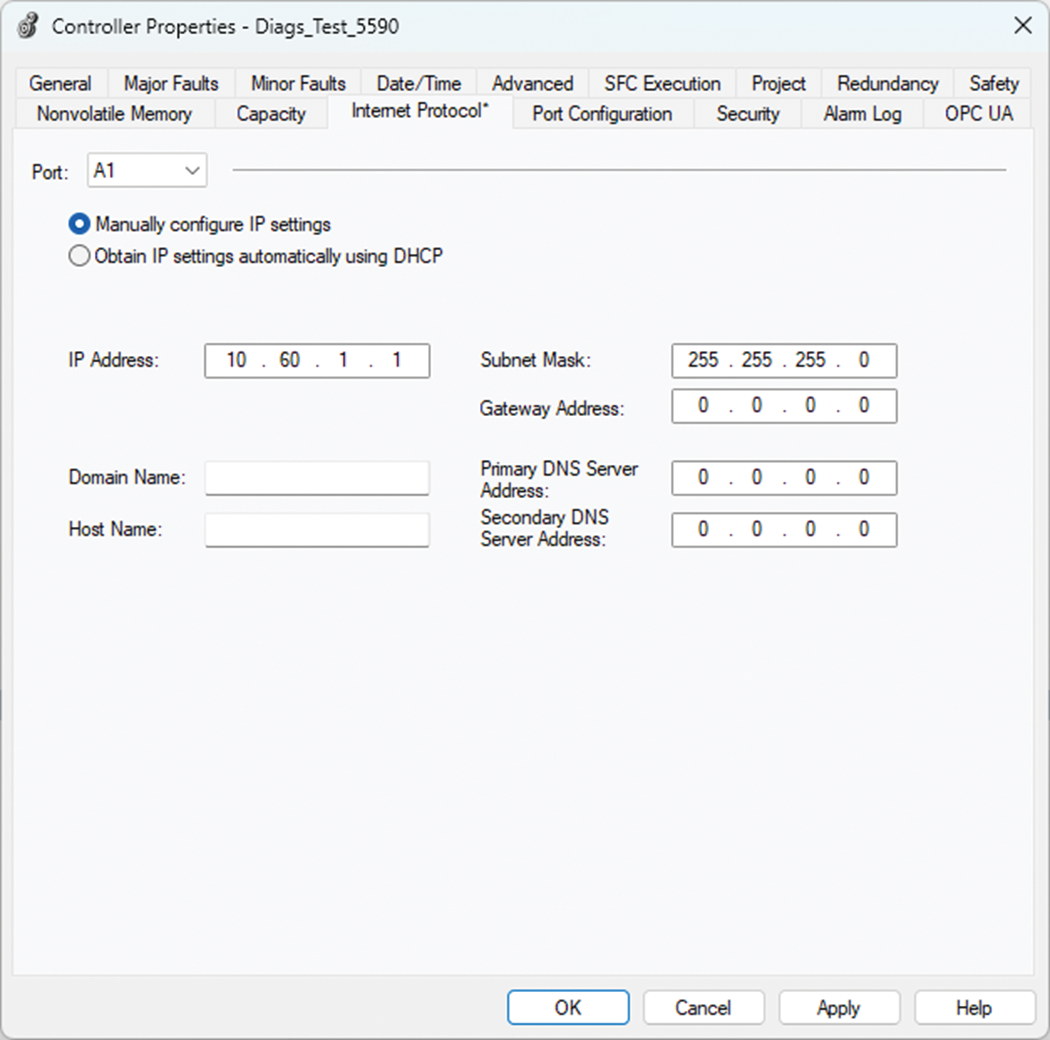
Provide Feedback
