Develop an icon that changes color
Implement an image of a conveyor that changes the color of its chassis based on the associated alarm state.
NOTE:
Download a sample project:
ChangeIconColorBasedOnAlarm.zipApplication example - disabled alarm
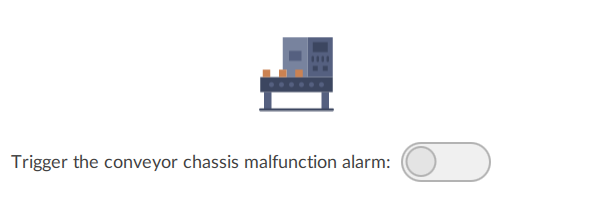
Application example - enabled alarm

Prerequisites
- Download, unzip, and copy the SVG 1.2 Tiny image into thefolder:ProjectName/ProjectFilesTIP:To enable the selective image color manipulation, the image part of interest must have a unique@idattribute assigned.For example:<gid="ConveyorChassis"> <polygon style="fill:#3C4660;" points="8.532,379.733 503.466,379.733 503.466,277.333 8.532,277.333"/> </g>
- To develop the project
- Arrange the interface elements.
In  to run the project using the client emulator to test your project. To run the project on a remote client, see Add a client device.
to run the project using the client emulator to test your project. To run the project on a remote client, see Add a client device.
FactoryTalk Optix Studio
, select Run
Provide Feedback
