Verification Steps (Log in as Admin User)
Perform the following steps to verify that default Admin User login is working:
- Log in as a DataView Admin User.
- The DataView application prompts the user to change the password. Provide the new password and click [Log in].IMPORTANT:Use a complex password as per the company policy.
The DataView Home page displays, navigate to Monitoring menu using the left hand panel and the User can view the status of all services.
Monitoring Page 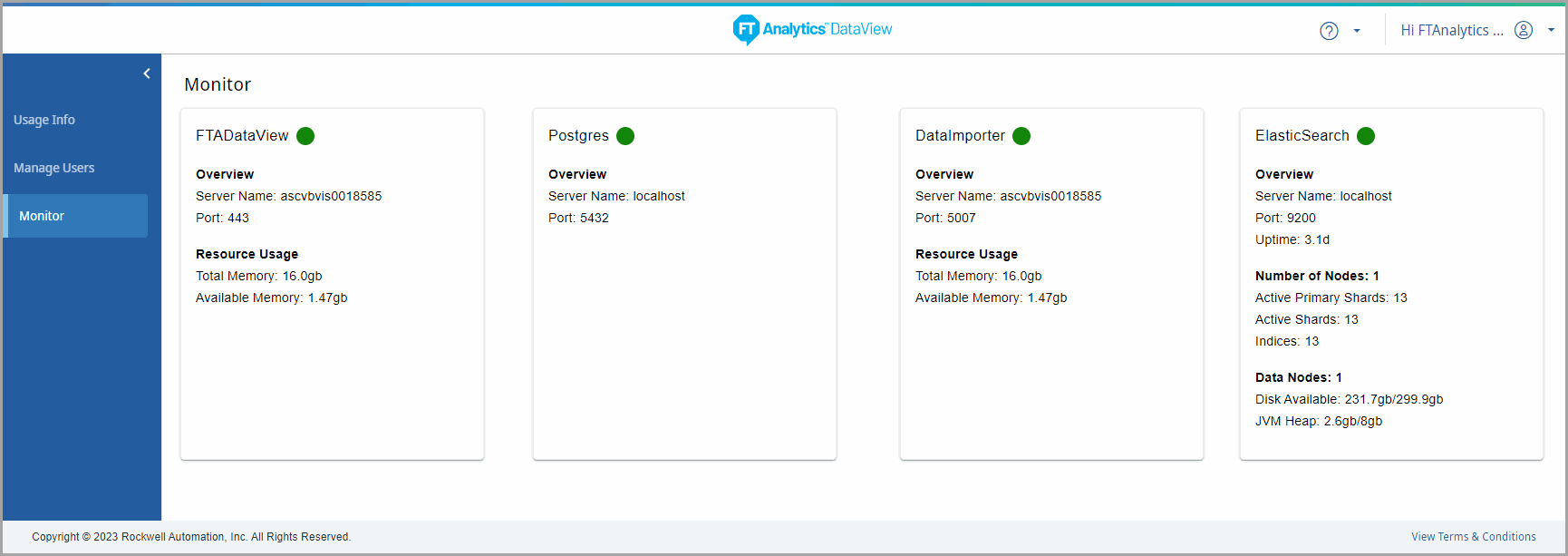 The component health status is indicated in three colors:
|
NOTE:
YELLOW displays only for the Elasticsearch component. By default Elasticsearch health status will be green if the default number of shards and replicas are used. when user changes the number of shards and replicas are updated the Elasticsearch status will turn to YELLOW.
Provide Feedback
