Import controller variables
Configure a communication driver to import sample tags (controller variables) from a Logix controller.
TIP:
Instead of importing controller variables from a Logix controller, you can create variables manually. See Create variables.
To configure a communication driver for a different controller or learn more about the available communication drivers, see Communication driver.
Prerequisites
In Logix Designer, download the LogixTags.ACD project to a physical Logix controller or an emulated
FactoryTalk® Logix Echo™
controller. Set the controller in the run mode.
For more information, see the Logix Designer online help.
- To import controller variables
- From theFactoryTalk Optix Studiotoolbar, select
 Open dashboard page.
Open dashboard page. - In the central pane, selectI want to configure connected devices.
- SelectNew stations.
- SelectRA EtherNet/IP Stationand selectNext.
- (optional) To import the controller tags in the online mode, inRoute, enterand selectIP_Address\Backplane\Chassis_Slot_NumberNext.
- SelectNext.
- Fetch the controller tags:
- To fetch the controller tags in the offline mode, selectBrowseand select the downloadedLogixTags.ACDfile.
- To fetch the controller tags in the online mode, select theOffline/Onlinetoggle to change it to theOnlineposition.
- Select all controller tags and selectNext.Selected tags in the online mode
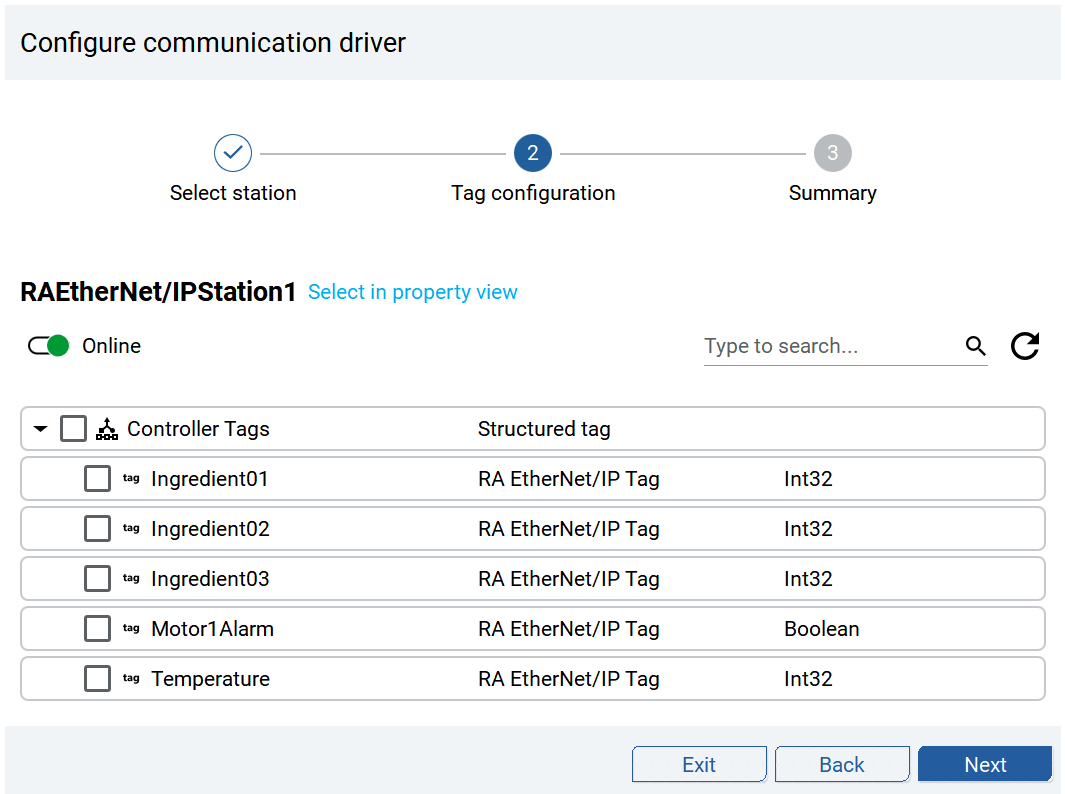
- SelectExit.
In
Project view
, the imported controller variables are available in the node. Note this location.Imported controller variables
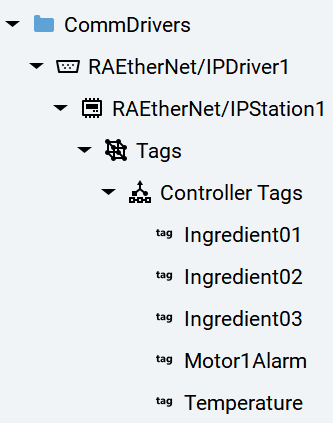
Provide Feedback
