Configure the main window
The main window contains all graphical elements displayed at design time in
FactoryTalk Optix Studio
and at runtime in your FactoryTalk Optix Application
.- InProject view, expandUIand double-clickMainWindow (type).The main window area displays in the editor. The main window does not contain any graphical elements.
- InProperties, setWidthto1080andHeightto600.The initial dimensions of the main window are now1080 x 600. At runtime, you can resize the main window at any time. For more information about sizing, see Size conventions.TIP: To make the application fit your screen resolution, you can set differentWidthandHeightvalues. Alternatively, you can setFull screentoTrue, however; it is easier to develop and preview applications with the defaultFalsesettings.Blank resized main window in the editor
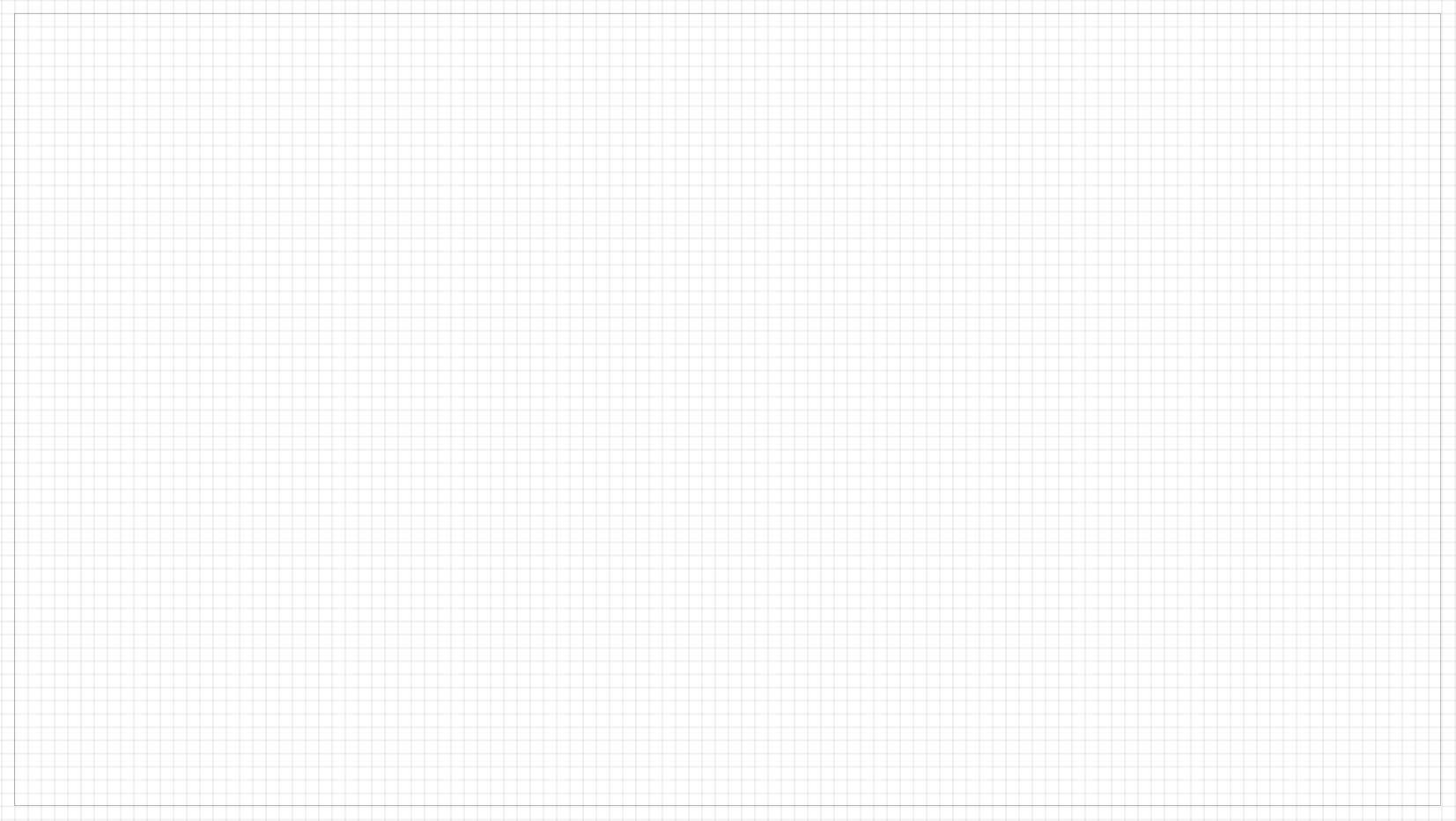
- (optional) If you want your application window to always float above other windows, setAlways on ToptoTrue.
- (optional) SetCaptionto provide a custom title for your application window.For example, setCaptiontoQuick start applicationto replace the defaultFTOptixRuntimewindow title.
Blank main window with a custom caption
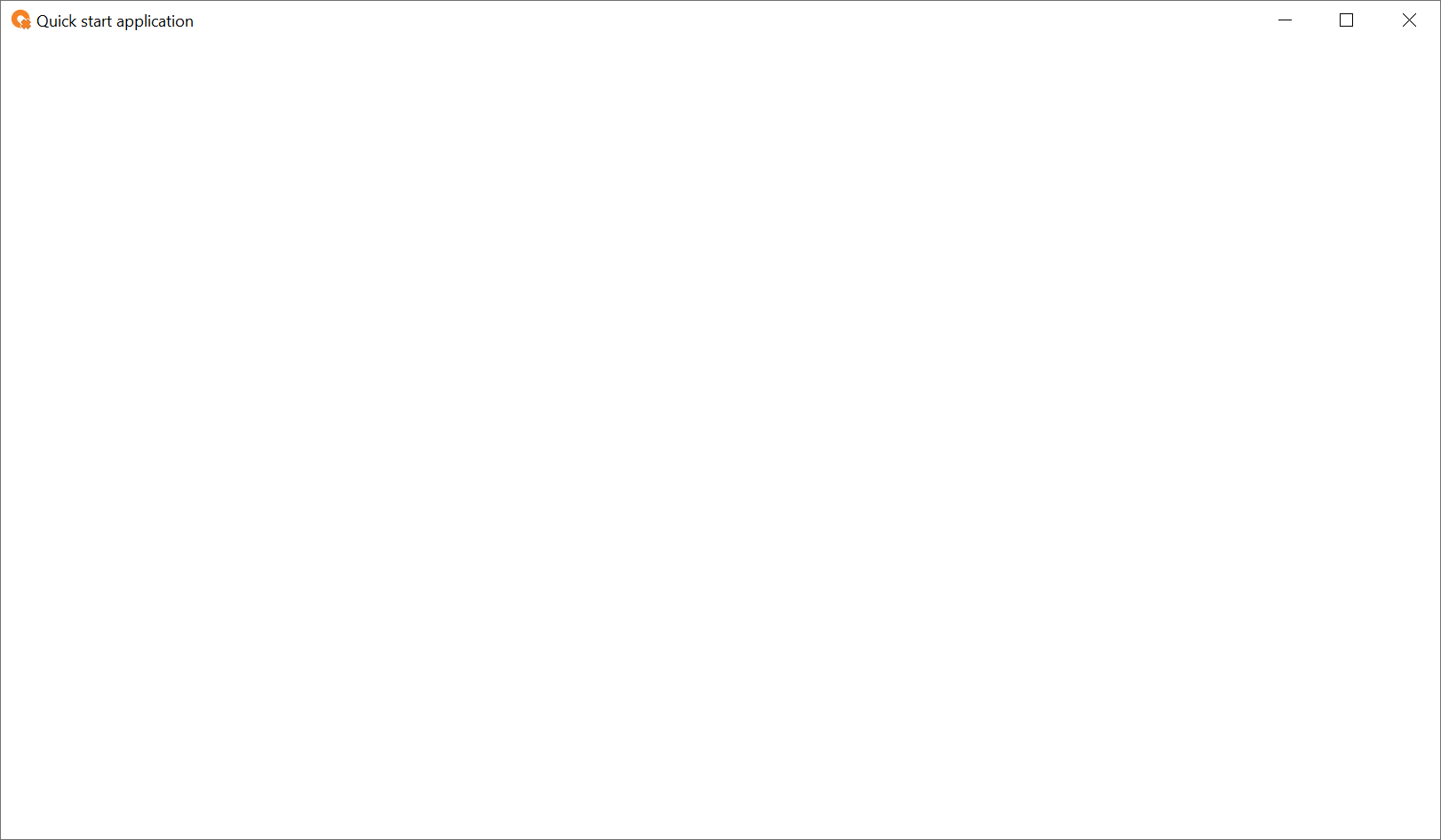
Provide Feedback
